Are you tired of constant Snapchat calls interrupting your daily routine on your iPhone? Fear not, because we have the solution for you. With just a few simple steps, you can easily disable Snapchat calls and enjoy uninterrupted phone usage.
Snapchat has become a popular social media platform for sharing pictures, videos, and making calls. While calls may be convenient, they can be a nuisance when they disrupt your daily activities. So, if you’re ready to take back control of your iPhone, keep reading to learn how to stop Snapchat calls.
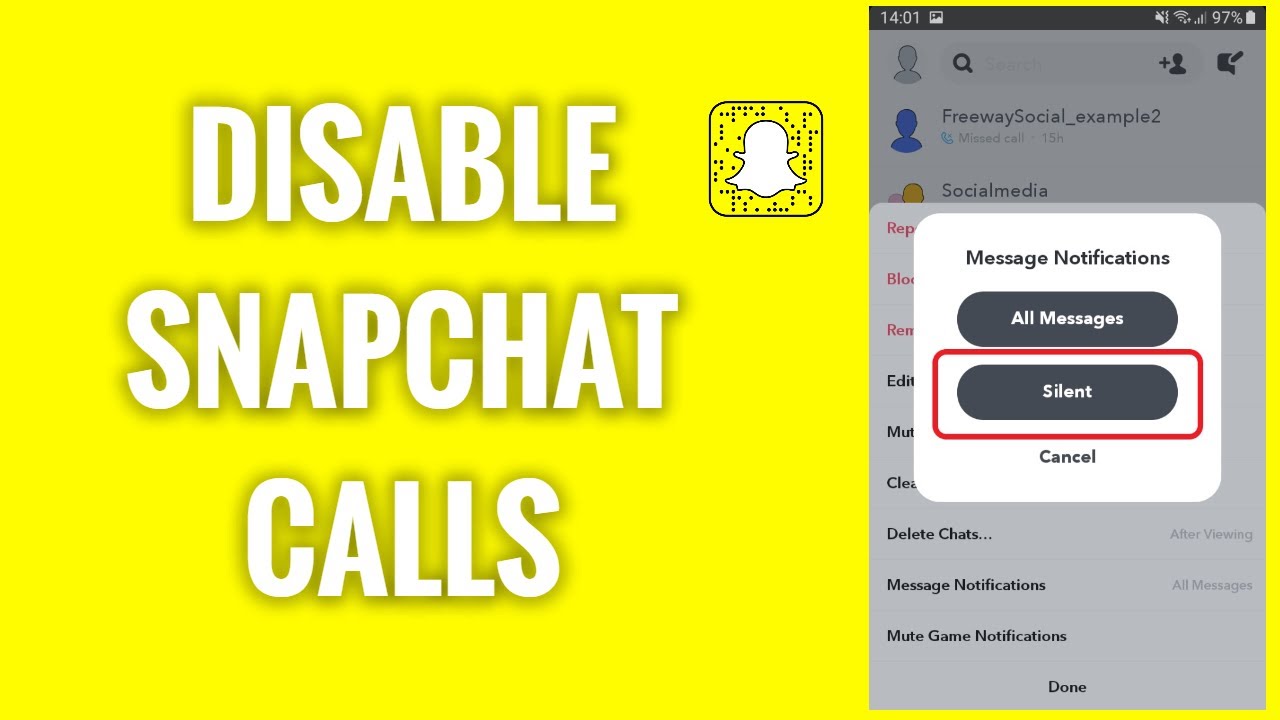
How to Stop Snapchat Calls on iPhone?
Snapchat is a popular social media platform that allows users to share pictures, videos, and messages with their friends and family. One of the features of Snapchat is the ability to make voice and video calls. While this feature can be useful, it can also be intrusive and annoying at times. If you are tired of receiving Snapchat calls on your iPhone, this article will show you how to stop them.
Step 1: Disable Snapchat Notifications
The first step to stopping Snapchat calls on your iPhone is to disable notifications for the app. This will prevent you from receiving notifications for any calls or messages that you receive from Snapchat. Here are the steps to disable notifications for Snapchat on your iPhone:
1. Go to the Settings app on your iPhone.
2. Scroll down and tap on “Notifications.”
3. Find and tap on Snapchat.
4. Toggle off the “Allow Notifications” switch.
Once you have disabled notifications for Snapchat, you will no longer receive any notifications for calls or messages from the app.
Step 2: Turn off Snapchat’s Camera and Microphone Access
Another way to stop Snapchat calls on your iPhone is to turn off the app’s access to your camera and microphone. This will prevent the app from being able to make calls or record audio or video. Here’s how to turn off Snapchat’s camera and microphone access:
1. Go to the Settings app on your iPhone.
2. Scroll down and tap on “Privacy.”
3. Tap on “Camera” and find Snapchat in the list of apps.
4. Toggle off the switch next to Snapchat.
5. Repeat the same process for “Microphone.”
Once you have turned off Snapchat’s camera and microphone access, the app will not be able to make calls or record audio or video.
Step 3: Block the User
If you are receiving calls from a specific user on Snapchat, you can block them to stop the calls. Here’s how to block a user on Snapchat:
1. Open Snapchat and go to your Friends list.
2. Find the user you want to block and swipe left on their name.
3. Tap on the “More” button.
4. Tap on “Block” and confirm the action.
Once you have blocked the user, they will no longer be able to contact you on Snapchat.
Step 4: Delete the App
If you have tried all of the above steps and are still receiving Snapchat calls on your iPhone, the last resort is to delete the app. This will completely remove Snapchat from your iPhone, and you will no longer receive any calls or messages from the app. Here’s how to delete Snapchat from your iPhone:
1. Find the Snapchat app on your home screen.
2. Press and hold the app icon until it starts to wiggle.
3. Tap on the “X” in the top left corner of the app icon.
4. Confirm the deletion by tapping on “Delete.”
Once you have deleted the app, Snapchat will no longer be able to contact you on your iPhone.
Benefits of Stopping Snapchat Calls on iPhone
There are several benefits to stopping Snapchat calls on your iPhone. Firstly, it can help you to avoid distractions and interruptions while you are working or studying. Secondly, it can prevent unwanted calls from strangers or people you don’t want to talk to. Finally, it can help to preserve your battery life and data usage by disabling a feature that you don’t use or need.
Snapchat Calls vs. Other Social Media Calls
Snapchat calls are similar to calls on other social media platforms like Facebook Messenger and WhatsApp. The main difference is that Snapchat calls are only available within the app, while calls on other platforms can be made using the phone’s cellular or Wi-Fi network. Snapchat calls also have a unique feature called “Lenses” that allows users to add special effects and filters to their calls.
Conclusion
Stopping Snapchat calls on your iPhone is a simple process that can help you to avoid distractions and unwanted calls. You can disable notifications, turn off camera and microphone access, block users, or delete the app altogether. Whatever method you choose, it will help you to take control of your phone and use it in a way that suits your needs and preferences.
Frequently Asked Questions
Here are some common questions and answers about stopping Snapchat calls on an iPhone.
Can I turn off all notifications from Snapchat?
Yes, you can turn off all notifications from Snapchat by going to your iPhone’s Settings app, selecting Notifications, and then selecting Snapchat. From there, you can toggle off all notifications, including calls.
Keep in mind that this will also turn off notifications for messages and other activity on Snapchat. If you only want to turn off calls, you can follow the next steps.
How can I turn off Snapchat calls specifically?
To turn off Snapchat calls, go to your Snapchat profile and tap the gear icon in the top right corner. Scroll down to the Who Can… section and select View My Story. From there, toggle off the option for Voice/Video Calls. This will prevent anyone from calling you on Snapchat.
If you still want to receive calls from some people, you can go to your Snapchat settings and select Manage under Additional Services. From there, you can choose to block specific users from calling you while still allowing others to call.
What if I want to receive calls but not notifications?
If you want to receive calls on Snapchat but don’t want to be notified every time someone tries to call you, you can turn off notifications for calls specifically. To do this, go to your iPhone’s Settings app, select Notifications, and then select Snapchat. From there, you can toggle off notifications for calls while still receiving them.
Keep in mind that this will only turn off notifications for calls specifically. You will still receive notifications for messages and other activity on Snapchat.
Can I turn off calls for specific users?
Yes, you can turn off calls for specific users on Snapchat. To do this, go to your Snapchat settings and select Manage under Additional Services. From there, select Blocked and then choose the user you want to block from calling you. This will prevent them from calling you, while still allowing you to receive calls from other users.
If you want to unblock a user later, you can go back to the Blocked section and select the user to unblock them.
What if I don’t want to receive any calls on Snapchat at all?
If you don’t want to receive any calls on Snapchat at all, you can turn off the option for Voice/Video Calls in your Snapchat settings. To do this, go to your Snapchat profile and tap the gear icon in the top right corner. Scroll down to the Who Can… section and select View My Story. From there, toggle off the option for Voice/Video Calls. This will prevent anyone from calling you on Snapchat.
Keep in mind that this will also prevent you from making calls to other users on Snapchat. If you want to make calls, you will need to turn this option back on.
How To Disable Snapchat Calls
In conclusion, stopping Snapchat calls on an iPhone is a simple process that can save you from unwanted interruptions. By following the steps outlined in this guide, you can quickly and easily disable Snapchat calls on your device. Whether you’re looking to focus on work or just want some peace and quiet, this feature can be a lifesaver.
It’s important to note that while disabling Snapchat calls may be useful for some, it may not be the best option for everyone. If you frequently use Snapchat to stay in touch with friends and family, cutting off calls entirely may not be ideal. In these cases, you may want to consider adjusting your notification settings or simply telling your contacts not to call you during certain times of the day.
Ultimately, the decision to disable Snapchat calls is a personal one, and it’s up to you to decide what works best for your individual needs. Whether you choose to turn off calls entirely or simply adjust your settings, taking control of your device can help you stay focused, productive, and more connected to the world around you.