Snapchat filters are a fun way to spice up your snaps and make them more entertaining. But what happens when you find yourself unable to use them? If you’re wondering why your Snapchat filters aren’t working, you’re not alone. This can be a frustrating issue, especially when you’re trying to create the perfect snap. In this article, we’ll explore some of the common reasons why your filters might not be working and provide tips to help you get them back up and running. So, let’s dive in and find out what’s causing the problem!
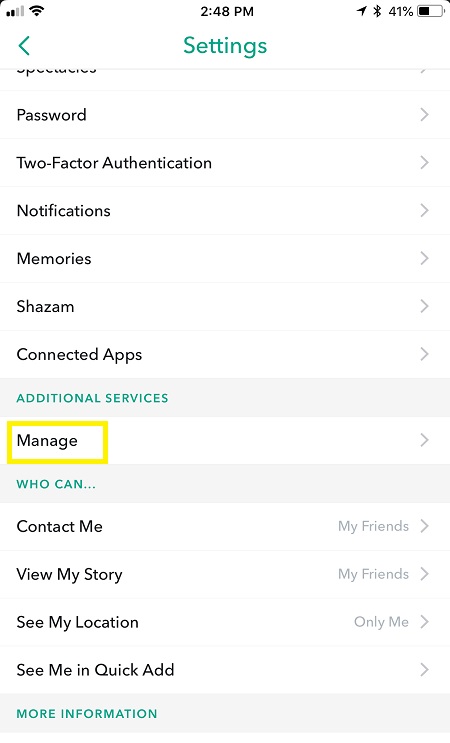
Why Aren’t My Snapchat Filters Working?
Snapchat filters are a fun way to add a little something extra to your snaps. Whether you’re looking to add a touch of humor, a splash of color, or a bit of creativity to your photos, Snapchat filters are a great way to do it. However, there may be times when you find that your Snapchat filters aren’t working properly. Here are some common reasons why this may be happening:
1. Your Snapchat App Isn’t Up to Date
Snapchat filters are constantly being updated and improved. If you’re running an older version of the Snapchat app, you may find that some of the newer filters aren’t working properly. To ensure that your Snapchat filters work correctly, make sure that your app is up to date.
You can check for updates by visiting the App Store or Google Play Store on your device. If an update is available, simply download and install it. Once your app is up to date, try using the filters again to see if they work properly.
2. Your Internet Connection is Weak
Snapchat filters require a strong internet connection to work properly. If your internet connection is weak or unstable, you may find that some of the filters aren’t working as they should. To ensure that your filters work properly, make sure that you have a strong and stable internet connection.
You can check your internet connection by performing a speed test on your device. If you find that your internet connection is weak or unstable, try moving closer to your router or resetting your modem. Once you have a strong and stable internet connection, try using the filters again to see if they work properly.
3. Your Camera Isn’t Working Properly
Snapchat filters rely on your device’s camera to work properly. If your camera isn’t working properly, you may find that some of the filters aren’t working as they should. To ensure that your filters work properly, make sure that your camera is working correctly.
You can check your camera by opening your device’s camera app and taking a photo. If your camera isn’t working properly, try resetting your device or contacting your device’s manufacturer for assistance. Once your camera is working correctly, try using the filters again to see if they work properly.
4. The Filter You’re Using is Outdated
Snapchat filters are constantly being updated and improved. If you’re using an older filter, you may find that it isn’t working properly. To ensure that your filters work properly, try using a newer filter.
You can find new filters by swiping left or right on the camera screen in the Snapchat app. Once you find a new filter, try using it to see if it works properly.
5. Your Device Doesn’t Meet the Requirements
Snapchat filters require certain specifications in order to work properly. If your device doesn’t meet these requirements, you may find that some of the filters aren’t working as they should. To ensure that your filters work properly, make sure that your device meets the requirements.
You can find the requirements for Snapchat filters by visiting the Snapchat support website. Once you know the requirements, make sure that your device meets them. If your device doesn’t meet the requirements, you may need to upgrade to a newer device.
6. Your Account Has Been Suspended
Snapchat may suspend accounts for various reasons, including violating their terms of service or community guidelines. If your account has been suspended, you may find that some of the filters aren’t working as they should. To ensure that your filters work properly, make sure that your account is in good standing.
You can check the status of your account by visiting the Snapchat support website. If your account has been suspended, you will need to follow the instructions provided by Snapchat to reactivate it.
7. Your Location Services Aren’t Turned On
Some Snapchat filters require your location services to be turned on in order to work properly. If your location services aren’t turned on, you may find that some of the filters aren’t working as they should. To ensure that your filters work properly, make sure that your location services are turned on.
You can turn on your location services by going to your device’s settings and clicking on “Location.” Once you turn on your location services, try using the filters again to see if they work properly.
8. Your Device’s Storage is Full
Snapchat filters require storage space on your device in order to work properly. If your device’s storage is full, you may find that some of the filters aren’t working as they should. To ensure that your filters work properly, make sure that you have enough storage space on your device.
You can check your device’s storage by going to your device’s settings and clicking on “Storage.” If your device’s storage is full, try deleting some files or apps that you no longer need. Once you have enough storage space, try using the filters again to see if they work properly.
9. You Haven’t Given Snapchat Permission to Access Your Camera
Snapchat requires permission to access your device’s camera in order to work properly. If you haven’t given Snapchat permission to access your camera, you may find that some of the filters aren’t working as they should. To ensure that your filters work properly, make sure that you have given Snapchat permission to access your camera.
You can check your device’s permissions by going to your device’s settings and clicking on “Apps.” Find the Snapchat app and click on it. From there, you can check the permissions that you have granted to Snapchat. If you haven’t given Snapchat permission to access your camera, turn on the permission and try using the filters again to see if they work properly.
10. Your Device is Overheating
Snapchat filters require a lot of processing power to work properly. If your device is overheating, you may find that some of the filters aren’t working as they should. To ensure that your filters work properly, make sure that your device isn’t overheating.
You can check your device’s temperature by using a device monitoring app. If your device is overheating, try closing some apps or putting your device in a cooler location. Once your device has cooled down, try using the filters again to see if they work properly.
In conclusion, there are many reasons why your Snapchat filters may not be working properly. By following the solutions provided above, you can ensure that your filters work correctly and continue to add some fun to your snaps.
Frequently Asked Questions
Here are some frequently asked questions about Snapchat filters and their solutions.
How do I enable Snapchat filters?
First, make sure that you have given Snapchat permission to access your camera and microphone. If you have already done this, try updating your Snapchat app to the latest version. If the issue persists, go to your device’s settings and check if the Snapchat app has permission to access your camera and microphone.
If none of these steps work, try restarting your device or reinstalling the Snapchat app. If the problem still persists, contact Snapchat support for further assistance.
Why are some Snapchat filters not available in my location?
Snapchat filters use geolocation to determine which filters are available in your area. Some filters are only available in certain regions or countries. If you are unable to access certain filters, it may be because they are not available in your location.
You can try changing your location by using a VPN or by physically moving to a different area to access different filters. However, be aware that using a VPN may violate Snapchat’s terms of service and could result in your account being banned.
Why do some Snapchat filters disappear?
Snapchat filters are not always available for a long period of time. Some filters are only available for a specific event or holiday, such as Halloween or Valentine’s Day. Once the event is over, the filter will disappear.
Additionally, Snapchat regularly updates its filters and removes older filters to make room for new ones. If you are unable to find a specific filter that was previously available, it may have been removed by Snapchat.
Why is my Snapchat filter blurry?
If your Snapchat filter appears blurry, it may be due to poor lighting or a weak internet connection. Try moving to a well-lit area and ensure that your device is connected to a strong Wi-Fi or cellular network.
If the filter still appears blurry, try restarting your device or updating your Snapchat app to the latest version. If the issue persists, contact Snapchat support for further assistance.
Why do my Snapchat filters look different on Android and iOS?
Snapchat filters may look different on different devices due to variations in hardware and software. The app may also be optimized differently for iOS and Android devices.
If you are experiencing significant differences in the appearance of Snapchat filters on different devices, try updating the Snapchat app on both devices to the latest version. If the issue persists, contact Snapchat support for further assistance.
How To FIX Snapchat Filters Not Working
In conclusion, there could be several reasons why your Snapchat filters aren’t working. It could be an issue with your device’s compatibility, a weak internet connection, or an outdated app version. It’s important to check for these factors before assuming that the filters are simply malfunctioning.
One solution to this problem is to update your Snapchat app regularly. This can help ensure that you have the latest version of the app, which may include bug fixes and improvements to filter functionality.
Another solution is to check your internet connection. Filters require a strong and stable internet connection to work properly, so try connecting to a different Wi-Fi network or using cellular data instead.
And finally, if all else fails, reach out to Snapchat’s support team for assistance. They may be able to provide further troubleshooting steps or offer a solution to your filter troubles. Don’t give up on your favorite filters just yet – with a bit of effort and patience, you’ll be back to snapping with your favorite filters in no time.