Are you tired of waiting for your snaps to load on Snapchat? Do you find yourself constantly refreshing the app, hoping that the problem will magically fix itself? If so, you’re not alone. Many Snapchat users have experienced slow loading times, and it can be frustrating.
But don’t worry, we’re here to help. In this article, we’ll explore the reasons why your Snapchat may be running slow and provide you with some tips to help speed things up. So, grab your phone and let’s get started!
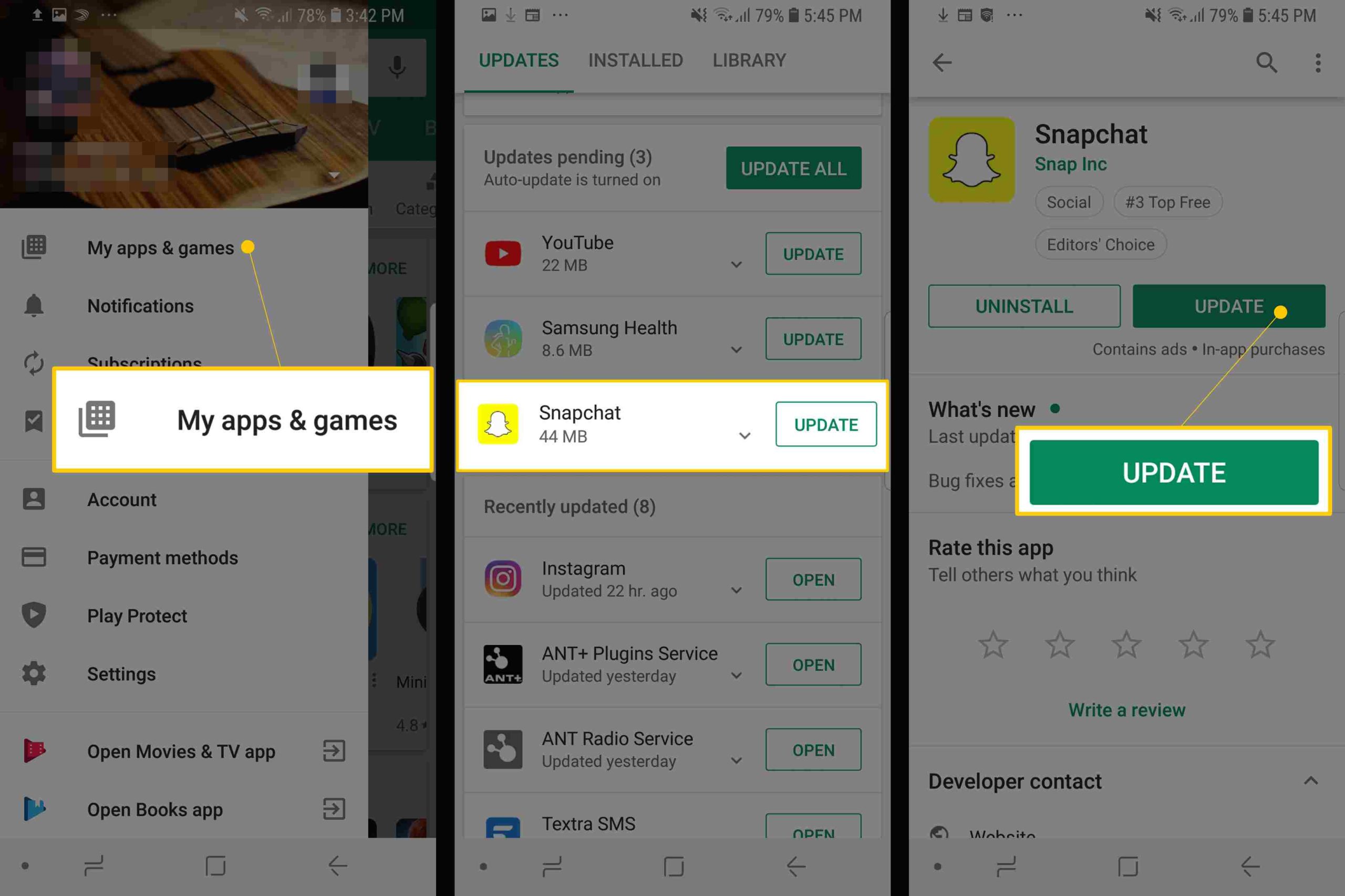
Why is My Snapchat Being Slow?
Snapchat is one of the most popular social media apps in the world, with millions of active users. However, sometimes users experience slow performance while using the app. This can be frustrating, especially when you’re trying to send snaps to your friends or view their stories. In this article, we’ll explore some of the reasons why your Snapchat may be slow and what you can do to speed it up.
1. Poor Network Connection
Snapchat is a data-heavy app that requires a stable and strong internet connection to function properly. If your network connection is poor, then Snapchat may take longer to load or send snaps. This can happen when you’re in an area with weak or no internet connectivity, or when you’re using a slow network.
To fix this issue, you can try switching to a different network or connecting to a Wi-Fi network. If you’re in an area with weak signal strength, you can move to an area with better connectivity. You can also try resetting your internet connection by turning your phone’s airplane mode on and off.
2. Outdated App Version
Snapchat is constantly updating its app to fix bugs and improve performance. If you’re using an outdated version of the app, you may experience slow performance or glitches.
To fix this issue, you can check for updates in your app store and install the latest version of Snapchat. This will ensure that you have the latest bug fixes and performance improvements.
3. Full Storage
Snapchat stores all your snaps and stories on your device, which can take up a lot of storage space. If your device is running low on storage space, it can slow down the performance of Snapchat.
To fix this issue, you can delete old snaps and stories that you no longer need or use. You can also clear the cache of the app, which will delete temporary files and free up storage space.
4. Background Apps
If you have too many apps running in the background, they can slow down the performance of Snapchat. This is because they take up valuable resources that Snapchat needs to function properly.
To fix this issue, you can close all the apps that are running in the background. On most devices, you can do this by swiping up from the bottom of the screen and swiping away the apps that you don’t need.
5. Low Battery
Snapchat is a battery-intensive app that requires a lot of power to function properly. If your device’s battery is low, it can slow down the performance of Snapchat.
To fix this issue, you can charge your device or use a power bank to keep it charged while using Snapchat. You can also enable battery-saving mode on your device, which will reduce the power consumption of Snapchat and other apps.
6. App Settings
Sometimes, the settings of Snapchat can affect its performance. For example, if you have enabled high-quality video recording, it can slow down the app.
To fix this issue, you can check the settings of Snapchat and adjust them as needed. For example, you can disable high-quality video recording or reduce the video quality to improve the performance of Snapchat.
7. Device Compatibility
Snapchat may not work properly on all devices, especially older or low-end devices. If your device is not compatible with Snapchat, you may experience slow performance or glitches.
To fix this issue, you can check the compatibility of your device with Snapchat and upgrade your device if necessary. You can also try using Snapchat on a different device to see if the performance improves.
8. Large Number of Friends
If you have a large number of friends on Snapchat, it can slow down the performance of the app. This is because Snapchat has to load and display all the snaps and stories from your friends.
To fix this issue, you can remove some of your friends or limit the number of friends you have on Snapchat. This will reduce the load on the app and improve its performance.
9. Filters and Lenses
Snapchat has a wide range of filters and lenses that you can use to enhance your snaps. However, using too many filters and lenses can slow down the performance of the app.
To fix this issue, you can limit the number of filters and lenses you use or disable them altogether. This will reduce the load on the app and improve its performance.
10. Other Apps
Sometimes, other apps on your device can interfere with the performance of Snapchat. For example, if you’re using a VPN or antivirus app, it can slow down the performance of Snapchat.
To fix this issue, you can disable other apps that may be interfering with Snapchat’s performance. You can also try using Snapchat on a different device to see if the performance improves.
In conclusion, there can be several reasons why your Snapchat may be slow. By identifying the cause of the issue and taking appropriate measures, you can improve the performance of the app and enjoy using it without any glitches.
Frequently Asked Questions
Here are some common questions and answers related to slow Snapchat performance.
1. How can I tell if my Snapchat is running slowly?
If you’re experiencing lag, delays, or glitches while using Snapchat, it’s likely that your app is running slowly. This can manifest in a number of ways, such as slow loading times, delayed notifications, and frozen screens. You may also notice that your snaps take longer to send or that your camera is slow to respond.
If you’re not sure whether your Snapchat is running slowly, try restarting your device and opening the app again. If the problems persist, you may need to troubleshoot further.
2. What can cause Snapchat to run slowly?
There are a number of factors that can contribute to slow Snapchat performance. One common issue is a slow or unstable internet connection. If your Wi-Fi or cellular data is weak or unreliable, Snapchat may struggle to load and operate properly.
Other possible causes of slow Snapchat performance include outdated software, insufficient device storage, and software conflicts with other apps running on your device.
3. How can I improve the speed of my Snapchat?
If your Snapchat is running slowly, there are a few steps you can take to try and improve its performance. First, make sure that you’re using the latest version of the app and that your device’s software is up to date. This can help to eliminate any bugs or glitches that may be causing the slowdown.
You might also try clearing your cache or deleting unused files to free up space on your device. Finally, check your internet connection and try connecting to a different network if possible.
4. Should I contact Snapchat support if my app is running slowly?
If you’ve tried troubleshooting on your own and your Snapchat is still running slowly, it may be worth reaching out to Snapchat support for assistance. They may be able to offer additional guidance or help you identify the root cause of the issue.
However, keep in mind that Snapchat support is typically only available to users who have experienced a technical issue with the app, not simply slow performance. If your app is still functional, but just running slower than you’d like, you may not be eligible for support.
5. Are there any settings in Snapchat that can affect its performance?
Yes, there are several settings in Snapchat that can impact its performance. For example, if you have the app set to automatically download all incoming snaps, this can slow down your device and cause lag. Similarly, enabling location services or using too many filters and lenses can also put a strain on your device’s resources.
To improve performance, try disabling any unnecessary features or settings in Snapchat and see if this improves its speed.
Fix Snapchat Lagging Problem Solved
In conclusion, the issue of slow Snapchat is a common occurrence among users, and it can be caused by several factors, such as an unstable internet connection, outdated software, or a cluttered cache. It is essential to take proper steps to address the problem and get the best experience while using the app.
Firstly, check your internet connection to ensure it is stable and fast enough to support Snapchat’s requirements. If the connection is inadequate, try switching to a different network or resetting your router.
Secondly, ensure that your Snapchat app is up-to-date and running on the latest software version. This can help improve the app’s performance and fix any bugs or glitches that may be causing it to run slowly.
Finally, clear the cache of your Snapchat app to get rid of any unwanted data that may be slowing it down. This can be done through the app’s settings menu, and it can help improve the app’s speed and overall performance.
By following these steps, you can troubleshoot and fix any issues that may be causing your Snapchat to run slowly and enjoy a smoother experience while using the app.